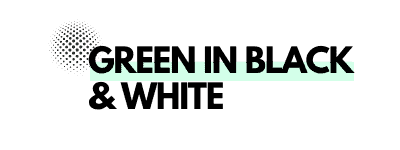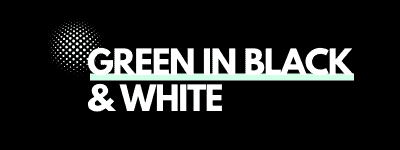(This post contains affiliate links – please see my disclosure policy in the footer).
If you’re fairly new to blogging, then one of the first expenses you’re going to think about incurring after you’ve bought web hosting, a domain and, perhaps, a WordPress theme, is Tailwind.
As a newbie blogger (6 months in), I was in that exact same boat not so long ago and that’s what’s driven me to write this post.
If you’re like me then you’ll be questioning every little nuance about what will drive success to your blog.
You might even be scared of not buying blogging tools in case you miss out on that one thing that’s going to launch your blog to the moon!
Blogging for money is a fairly cheap business to run. I continue to be surprised at how cheap it can be given the financial rewards it can deliver.
But does that mean you should skimp on every blogging expense?
Of course not – it’s about finding that right balance. It’s about being financially cautious without impeding your progress.
I say that because if you are at the start of your blogging journey, then you need to test the water first.
What if you don’t like blogging? What if you find something else? What if your circumstances change, thereby making blogging infeasible?
No one likes wasting money and that’s why, in my view, you should approach every blogging expense with a little bit of caution. At least at first.
That’s why it’s important to spend some time mulling over and researching which tools you want to spend your money on before you pull the trigger.
So with my initial thoughts out of the way, let’s explore in detail that burning question – Should you invest in Tailwind?
What is Tailwind?
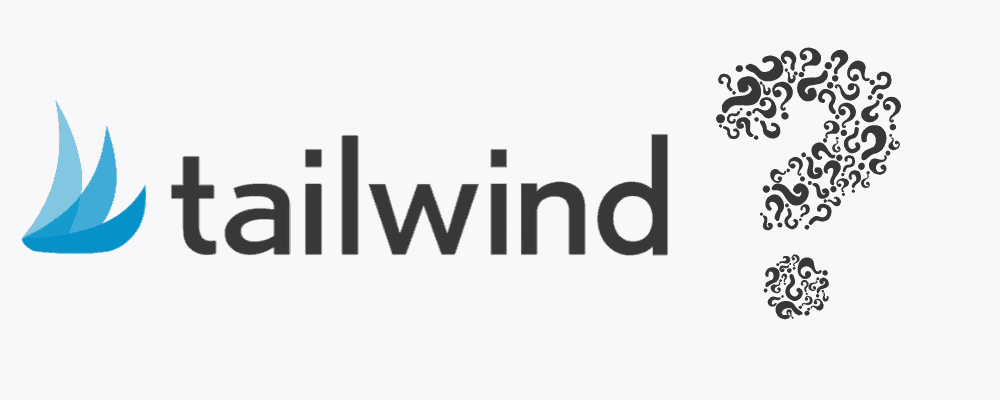
I’m guessing you already have some insight into what Tailwind is, but in case you don’t, I’ll give you the quick low down.
First and foremost, Tailwind is a scheduling tool for the search engine, Pinterest.
It schedules your Pinterest pins to be pinned to your boards at a time of your choosing.
It’s basically an automation tool so you don’t have to manually pin all the time. It essentially takes the headache and boredom out of pinning.
It’s actually a lot more than that but I will come onto that below.
Is it Safe?

One of the greatest feats of Tailwind, in my view, is that it’s an official partner of Pinterest.
But why’s that so great?
Because Tailwind work with the developers at Pinterest to ensure they deliver a tool that fits in with what Pinterest is trying to achieve.
Tailwind is set up so that it’s quite hard to break Pinterest’s terms of service by using it.
When I say that, I am talking about Pinterest’s rather annoying and sensitive spam filters.
You see, Pinterest doesn’t like it when you pin the same pin over and over again. This is seen as spammy and can get your account suspended. Pinterest is all about fresh content.
Up until last year, there was another similar tool to Tailwind at your disposal called Board Booster. The problem with that program was that people used it to loop pins over and over which overfilled Pinterest with the same old tired pins.
Pinterest got fed up with this and banned Board Booster.
So Tailwind is now the only official Pinterest scheduling tool.
So if you value your Pinterest account, then you should definitely stick with Tailwind and not opt for some dodgy third party scheduler.
⭐Related Article: How to Start a Successful and Profitable Blog
What will it cost me?
You’ll be happy to hear that Tailwind provide a free trial so you can get to grips with it before parting with your hard earned cash.
The free trial is functionally limited but it does offer an opportunity to see whether you like it or not.
With the free trial you can schedule 100 pins per month, which, to be fair, is nowhere near enough if you’re planning on scheduling the lion’s share of your pins rather than pinning manually.
If you want to unlock the main features of Tailwind then it does come at a cost.
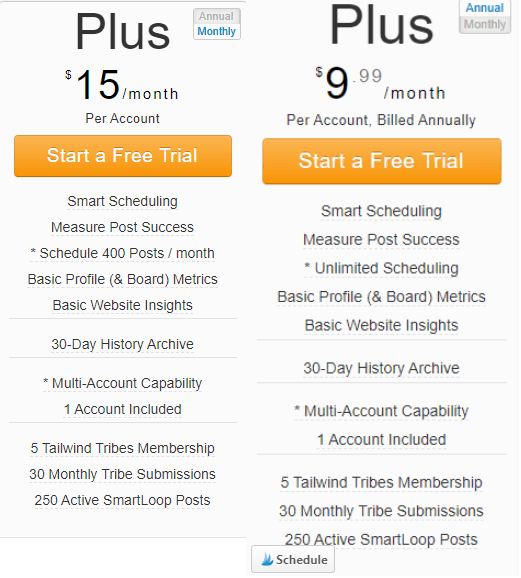
As you’ll see from the above screenshot, you can pay for Tailwind monthly at $15 per month, or annually which reduces the cost down to $9.99 per month, but you pay it all in one go for the entire year.
You’ll need to decide whether you want to pay less by paying for a year in one go or pay monthly with the benefit that if you do decide blogging isn’t for you, then you can cancel your subscription at any time.
One huge bonus of paying for Tailwind over a year instead of paying for it monthly, is that you get an unlimited number of pins to schedule each month.
With the pay monthly package you can only schedule 400 pins per month. I personally don’t think that is enough.
My pinning strategy involves pinning about 50 times a day, most of which I do with Tailwind. With the pay monthly package, my scheduling limit would be exhausted in 8 days – Not good!
For that reason, I went for the annual payment option and I recommend you do too!
Tailwind also do a corporate package which is around $800 per year but that is more for large publishing businesses, so I won’t go into that package here.
Tailwind’s Main Features and Functions
I love Tailwind because it’s jam packed full of useful tools. The main one is obviously the scheduling tool, so I’ll cover that first.
Scheduling
Scheduling pins through Tailwind can be done in 2 different ways. It’s super easy.
The first is by loading your pin up from your hard drive into the Tailwind publisher where it can then be scheduled.
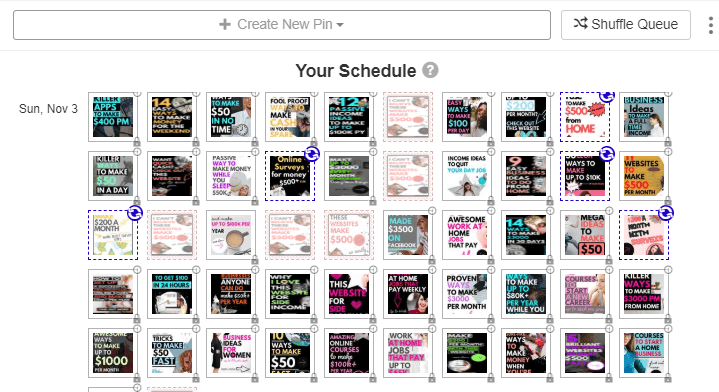
You just click the “Create New Pin” icon (as shown in the image above) and the pin loads up into your draft scheduled pins.
If you choose to schedule your pins this way you will need to manually insert a pin description and the URL. Always remember to put the correct URL in, otherwise Tailwind will just direct your pin straight to your homepage when it’s clicked and not to the article to which the pin relates.
WARNING!!! – This is very easy to do and I’ve done it a few times myself, so set yourself a mental reminder to check you’ve put the correct URL in for the pin in question.
The second way of loading pins, and the one I usually use, is by using the Tailwind scheduling tool which is basically just a browser extension for Google Chrome.
You add it to the Chrome browser and it lets you schedule pretty much any image on the internet into Tailwind to be published on Pinterest at a time of your choosing.
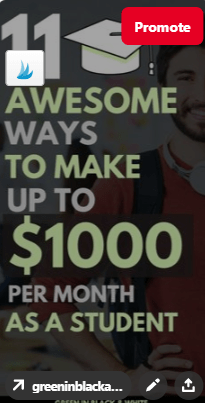
On the pin above, you can see a blue Tailwind logo. With the Tailwind extension installed to Chrome, that blue logo will appear whenever you move your mouse over an image. You click the logo and it adds whatever image it is to your Tailwind publisher ready to be pinned.
I prefer this second method of adding pins as I usually pin new pins to my best and the most appropriate board manually first (i.e. not using Tailwind) and then schedule the pin out using Tailwind to my other boards over the course of the week.
I like to do it like that because the Tailwind Chrome extension automatically drags the pin description and URL from the pin, whereas when you load the pins directly into Tailwind you have to input all that data in manually.
When to Schedule?
When you’ve added a pin or pins to Tailwind using either of the above two methods, you’ll then want to schedule them for an appropriate time to be pinned to your Pinterest boards.
I live in the UK but my audience is mainly US citizens. US citzens are more active on Pinterest at around 6-10pm. Unfortunately for me that’s around 12 – 4am (GMT), when I am obviously fast asleep in bed.
And that’s where Tailwind has been so invaluable for the growth of my blog as it has allowed me to pin to Pinterest when my target audience is most engaged and active on Pinterest.
I have tested this and I know for a fact that when I use Tailwind to pin my pins when my audience is most active, I get a lot more saves, a lot more click throughs and the chances of my pins going viral are much higher.
One of the best things about Tailwind is that the scheduler is able to tell you when your audience is most active and is able to create an optimised schedule for you.

To set up your optimised scheduler you just go to the “Your Schedule” tab and it brings up your weekly pinning schedule as per the above image.
The green slots in the image show the times when my audience is most engaged and these are free slots that are available for when I should pin my pins . The white slots show other suggested optimal time slots to add to your schedule so you can pin at those times.
You can add as many slots as you like but it’s obviously best to use the optimised ones as that’s when your audience is most active.
How to Schedule?
When you’ve set up your weekly pinning schedule time slots, you can then begin adding your pins to your schedule.
To do this you just go to the Tailwind “Publisher” tab and then back to “drafts”.
You then go to your pin and select the boards you want it to be pinned to. You can schedule your pin to be pinned to as many boards as you like.
I always pin my new pins to multiple boards as most of my pins are a good fit for several of my boards.
? A top tip for adding the boards you want to schedule the pin to, is to use the “board lists” function which allows you to set up a list of boards for each category of pin you have. You can then just click this board list when scheduling your pin and it will save having to add each board individually. This saves tons of time believe me!
When you’ve added the boards you want your pin to be pinned to, you can then set the interval (i.e. how often and when you want the pin to be pinned to each of your boards in your list).
To do this you simply click “use interval” and it brings up this interval scheduler:-
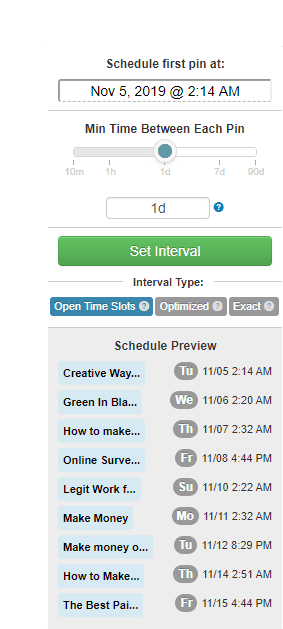
From there you can then set the times you want the pin to be pinned and how frequent it should be pinned. The scheduler will then work through each of your boards pinning the pin at the times you set.
For ease, you can use the “open time slots” option which will just pin your pin in the time slots you have open in your optimised schedule (see above)..
You can also set it to “optimized” which will pin your pin at optimised times outside your optimised schedule.
Finally, you also have the option to pin at the “exact” time if you just want your pin to be pinned at the same time each day.
? My top tip is not to pin your pins too closely together in time. I usually leave at least 24 hours between pinning to a new board so it doesn’t look spammy. More often than not I will set the schedule to pin to a new board every 48 hours.
Scheduled Pins
Once you’ve scheduled a few pins, you will then see the pins in your “Scheduled Pins” screen which looks like this:-

From here you can see the pins that are scheduled and make any amendments to the schedule if you wish.
A cool feature I use quite often is the “Shuffle Queue” function located in the top right of the above image.
This allows you to shuffle up the pins so that your pins don’t pin to the same board straight after one another. This just helps to spread the pins out over your boards more evenly to save numerous pins all going to the same board one after the other.
Tailwind Tribes
After the scheduling tool, the second most important feature of Tailwind, in my view, is Tailwind Tribes.
Tailwind Tribes are groups of like minded bloggers who have come together on Tailwind to help each other grow by sharing each other’s pins.
You’ve probably heard of group boards on Pinterest, right? Well Tailwind Tribes is founded on a similar idea to group boards but they are a lot more productive than group boards now are.
I’m sure that people will have told you that you must get on group boards if you want to succeed, especially as a new blogger.
Well…. that used to be the case until 2018 but the game has now changed and group boards no longer have the power that they used to. In fact, in my experience, you don’t need to use them at all. That’s because Pinterest is now much more interested in your own personal boards rather than group boards.
You see, Pinterest got fed up with group boards (especially the big non-specific ones) as a lot of people were just repeatedly pinning random pins to them and not re-sharing other people’s pins. This meant the engagement on group boards was low and therefore Pinterest decided to put more emphasis on personal boards.
However, Tailwind Tribes does away with the problems that developed with group boards as each tribe has its own set of rules which ensures reciprocation.
When you join a Tailwind Tribe, which can be done by going to the “Tribes” tab in Tailwind and clicking “Find a Tribe”, you are presented with a set of tribe rules which each tribe member must adhere to:-
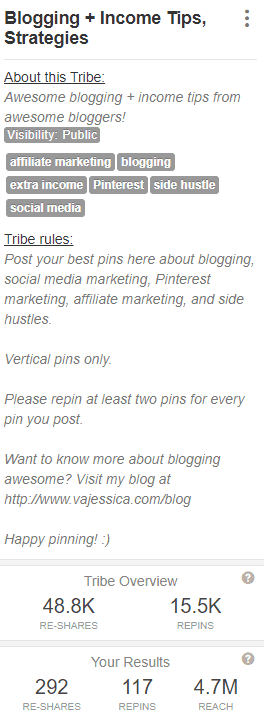
Here are the rules for a tribe I am a member of.
As you can see, this tribe requires pins from a specific niche, it requires vertical pins only and most importantly, it states you must pin at least two pins for every pin you post.
The great thing about this is that it ensures that pins are evenly distributed which means your pins have a much better chance of getting repinned than when using group boards.
I truly feel that Tailwind Tribes has been a huge factor in increasing my blog traffic and getting me that much needed exposure as a newbie blogger.
When you join a tribe you will see that a lot of the top bloggers are members, and when one of them shares your pin, it can send your blog traffic into orbit.
The exposure that Tailwind Tribes can give your blog is truly mind blowing.
Tailwind gives you the raw data so you can see how many times your pins have been shared by fellow tribe members and how many people your pins have reached:-

As you can see, since using Tailwind Tribes the reach of my pins is in excess of 10 million. Wow! That is surely worth the price of the Tailwind subscription alone.
? My top tip when using Tailwind Tribes is to join around 10 different tribes as this will give you the best chance of having your pins shared. Most tribes you can join without applying to the tribe owner, but some do require you fill in a quick application form before you are admitted in.
Insights
Another really cool feature of Tailwind are the “Insights” that it provides for your Pinterest account.
This part of Tailwind provides you with raw data regarding how your profile, pins and boards are performing.
It’s super useful as it allows you to get a real feel for what is working on your profile and what’s not.
The insights section of Tailwind is separated into these main categories as follows:-
Profile Performance
This metric provides useful information about how your profile in general is doing.
It confirms how many followers, pins and repins you have and provides the figures for how many of each you’ve gained over the last 7 days.
In addition, it also provides scores for the virality, engagement and engagement rate of your pins:-
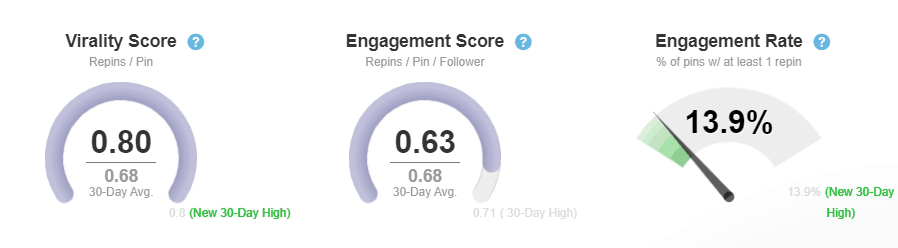
The virality score tells you how many repins you’ve had to each pin, the engagement score tells you how much interaction your pins are getting from your audience and the engagement rate tells you how many of your pins have had at least one pin vs no pins.
Board Insights
The second, and what I think is the most useful insight, is the board insights metric.
This shows you which of your boards are getting the most engagement and most repins for the pins pinned to that particular board.
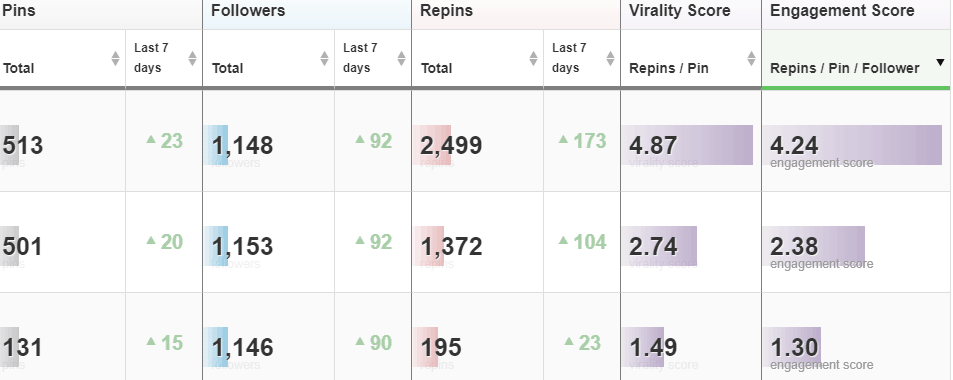
As you can see, the table shows you how many pins a particular board has, the number of followers it has, the amount of repins and the virality and engagement score for that particular board.
I have found this metric particularly useful as it allows you to work out which boards are performing the best so you can pin your pins to those boards first. Conversely it also allows you to ditch the boards that aren’t performing as well.
Pin Inspector
The pin inspector shows you which of your pins are performing well by showing you how many repins they have received. This is useful in helping you understand what type of pin designs and descriptions are resonating with your audience.
However, for some reason, for me, this function does seem a bit buggy as I’ve noticed that it doesn’t seem to display some of the pins I know have received a lot of repins.
Website Insights
This metric provides useful information about how your domain is performing. It shows you how many pins you’re making each day and week, the amount of pinners pinning you pins and the potential impressions you are getting.
It also shows you your latest pins and referral traffic, although I tend not to use these functions as much as the others. For insights into visitors and referral traffic, you are best using Google analytics which I find to be the most accurate.
SmartLoop
Tailwind’s smartloop is another cool feature that has recently been introduced.
The smartloop basically allows you to set up a loop schedule of your best performing pins to keep your account active and to ensure that your best pins are pinned to your boards on a recurring basis.
The smartloop sets itself up so that your pins are only pinned once every few months so that you don’t come across as spammy. It avoids the problem that Pinterest had with Board Booster that I mentioned earlier.
Smartloop is particularly useful if you pin seasonal content as you can set it up so it pins your seasonal content at the right time of year.
The Good, the Bad and the Ugly
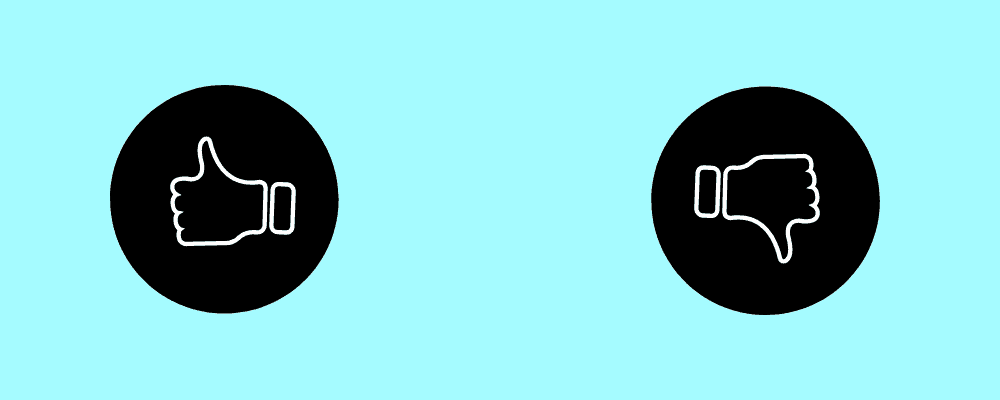
The good:-
- Tailwind is the only official Pinterest scheduling tool so you can be confident that Pinterest is comfortable with you using it;
- The scheduler is simple and easy to use. It also works marvellously;
- Tailwind Tribes are an awesome way to get more eyes on your pins;
- Tailwind Insights are very useful at showing you what’s working and what’s not;
- You can try before you buy on an indefinite, albeit limited basis;
- You can pay monthly or yearly which offers flexibility;
- Tailwind’s ability to show you when your audience is most active so you can pin at those times, is extremely helpful.
The bad:-
- The pin inspector doesn’t show all of the pins that are performing well;
- Extra charges for additional smartloops, tribes submissions and memberships;
You cannot input the pin title, only the description when scheduling pins. Pinterest will pull the title from your blog post if you’re using rich pins but for some reason it doesn’t work for me;As of November 2019, Tailwind now allows you to insert the post title.- The app is a bit slow and clunky at times, although this has improved in recent years.
The ugly:-
- The chat feature that allows you to chat to other tribe members is painfully slow and never seems to load for me. It’s pretty much useless.
?My Top Tailwind Tips
- Find out when your audience is most active and pin at those times. This is easy as Tailwind tells you (For USA that’s around 6pm – 11pm on weekdays and at the weekend that’s in the morning and Sunday evenings);
- Identify your best boards and pin to them first;
- Use Tailwind Tribes. Pin all your new pins to your Tribes when you make new ones;
- Pin manually as well as using Tailwind (I am convinced Pinterest likes you to be using their platform);
- Don’t let your Tailwind schedule run dry (or what’s the point?)!
Has Tailwind worked for me and should you purchase it?
I am 100% convinced that Tailwind has made a noticeable difference to the growth of my blog. It’s certainly taken the time and headache out of having to pin manually, which is invaluable to me given I still work full time in my day job.
I have seen a steady rise in my blog traffic over the last 6 months which, I think, must be partly due to Tailwind. It’s hard to see how it’s not. At the time of writing this I have just reached 25,000 visitor sessions per month and I even had my best day yesterday with over 8000 views to my blog. I think those results speak for themselves.
How much Tailwind has helped with that progression is a tough one to call. Given this is my first blog, I have nothing to compare it with.
However, having the ability to pin when my audience is most active (when I am in bed asleep) has definitely made a difference. I’ve seen first hand that pinning at the right time is essential in this game as Pinterest shares you pins based on how much initial engagement they get. Your pins can’t get engagement if your audience isn’t on Pinterest when you pin them.
I feel that Tailwind Tribes and the profile insights Tailwind provides have undoubtedly helped get my pins amongst more people. These two tools are arguably worth the subscription fee alone.
If I had the opportunity to go back in time to decide again whether to get Tailwind, I would have absolutely no qualms with purchasing it again, and I’ll definitely be renewing my subscription next year!
So, whilst Tailwind is only one piece of the blogging puzzle, I am convinced it’s an important one and I would thoroughly recommend it!
PIN IT FOR LATER:-